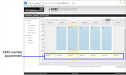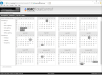KMD schedules
In addition to setting standard appointments in KMD controllers, the following types of schedules can be set from the Web Portal.
KMD override appointments
KMD override appointments set up Override 1 and Override 2 schedule times. Interaction among KMD Weekly Schedules, Annual Schedules, and override appointments will be supplied by the system administrator.
KMD schedule with override appointments
To add an override appointment, do the following:
| 1 | Locate and open a schedule in the Select Schedule Group list. |
| 2 | Drag the pointer down a day column to select a block of time for the new appointment. |
| 3 | Right-click on the selected block of time and choose Add KMD Override from the shortcut menu. The Add KMD Override dialog opens. |
| 4 | Make the changes to the times in the dialog. |
| 5 | Select the override number. |
| 6 | Click Submit when done. |
| 7 | When changes are complete for the schedule, click Save Schedule. |
KMD Annual schedules
Annual schedules in KMD controllers designate special days during a year such as holidays or days a building is not occupied. Typically, an annual schedule controls the override in KMD override appointments. The exact schedule is determined by the systems engineer.
KMD annual schedule in the Web Portal
To change an annual schedule in a KMD controller, do the following:
| 1 | Locate and open the schedule in the Select Schedule Group list. |
| 2 | Make the changes to the schedule by doing any of the following: |
- To set a date on the calendar, click the day. Active dates are highlighted. When the active day begins, the present value of the annual schedule will be Active (On).
- To remove a day from the schedule, click the day.
| 3 | When changes are complete, click Save Schedule. |