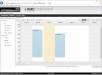Editing PC-based schedules in a browser
A PC-based schedule is a set of one or more appointments that override an existing schedule or condition. The exact schedule, piece of equipment, or condition is determined by the systems engineer.
- Only points in a KMD controller are assigned to a PC-based schedule.
- The appointment may be set to Occupied, Unoccupied, or a numerical value. The available settings will depend upon system programming.
- The appointment will override normal programming for the duration of the appointment. At the end of the appointment, the normal program or schedule will resume control of system operation.
- The appointment must be entered and saved before the starting time of the appointment. No change to the system will take place if current time is after the start of a new appointment.
- The time and date that the change takes place is controlled by the time and date of the computer running TotalControl, not the computer running the browser.
PC-based appointments in the weekly view
| 1 | Locate and open the schedule in the Select Schedule Group list. |
| 2 | Drag the pointer down a day column to select a block of time for the new appointment. |
| 3 | Right-click on the selected block of time and choose Add PC Based Appointment from the shortcut menu. The Add PC Based Appoint dialog opens. |
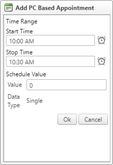
| 4 | Make the changes to the times in the dialog. |
| 5 | Click OK when done. |
| 6 | When changes are complete for the schedule, click Save Schedule. |
| 1 | Locate and open the schedule in the Select Schedule Group list. |
| 2 | Hover over the appointment until the delete button  is active. is active. |
| 3 | Click the delete button. |
| 4 | When changes are complete for the schedule, click Save Schedule. |
Start and Stop Time Sets the time span of the appointment.
Schedule Value Set the appointment to Occupied, Unoccupied, or a numerical value. The available settings will depend upon system programming.