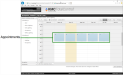Adding and changing appointments
A schedule is a set of appointments that control equipment in the building automation system. The details of the equipment operation vary based on the requirements of the building. Typically, schedules turn lights on and off, change the status of building occupancy, or control setpoint temperatures.
Appointments in the weekly view
 Adding appointments
Adding appointments
To add an appointment to a schedule, do the following:
|
1
|
Locate and open the schedule in the Select Schedule Group list. |
|
2
|
Drag the pointer down a day column to select a block of time for the new appointment. |
|
3
|
Right-click on the selected block of time and choose Add Weekly Schedule from the shortcut menu. The Add Weekly Schedule dialog opens. |
|
4
|
Make the changes to the times in the dialog. When entering time in appointments, click the time button  to open the time selection dialog. to open the time selection dialog. |
|
5
|
If this is a BACnet schedule, enter a value for Schedule Value. |
|
6
|
Click Submit when done. |
|
7
|
When changes are complete for the schedule, click Save Schedule. |
 To remove appointments
To remove appointments
|
1
|
Locate and open the schedule in the Select Schedule Group list. |
|
2
|
Hover over the appointment until the delete button  is active. is active. |
|
3
|
Click the delete button. |
|
4
|
When changes are complete for the schedule, click Save Schedule. |
 To change the time in an appointment
To change the time in an appointment
|
1
|
Locate and open the schedule in the Select Schedule Group list. |
|
2
|
Double-click on the appointment. The Edit Weekly Schedule dialog opens. |
|
3
|
Make the changes to the times in the dialog. |
|
4
|
Click Submit when done. |
|
5
|
When changes are complete for the schedule, click Save Schedule. |
 is active.
is active.