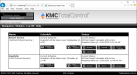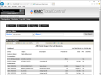Viewing operational reports
Operational reports in the site are managed through the Web Portal All Point Report Viewer module.
- Reports are generated from snapshot data saved in the site database. To set up a snapshot, see the topic Capturing data for operational reports.
- Reports are different between BACnet and KMD controllers.
All Point Report Viewer module
The following reports are available from the All Point Viewer module.
All Point The All Point report is the master data set for reporting. It is from the data in the All Point report that other reports are generated by sorting or filtering.
Override The Override report lists objects with a specified priority for writing value and all values of higher priority. This report is for BACnet devices only.
Out of service The Out Of Service report lists only those BACnet objects that have their Out Of Service properties set to True. This report is for BACnet devices only.
Run-time A Run-Time report lists objects that have Units set to a unit of time. This report is for BACnet devices only.
Decom The Decom report lists input points that have been out of range for more than two minutes. This report is for KMD controllers only.
Manual The Manual report lists only those points that are in manual override. A point is in manual mode when the Manual Override check box is selected in the configuration page. This report is for KMD controllers only.
BACnet All Point report
To generate any of the available reports, do the following:
| 1 | Log on to the TotalControl Web Portal. |
| 2 | From Modules, choose All Point Report Viewer. |
| 3 | Under Status, choose one of the report options. |
Results within an open report can be filtered for specific devices or objects.
| 1 | Generate a report for viewing. |
| 2 | In the Report Filter area, enter the devices or objects. |
| 3 | Click View Report. |
Filtering for devices In the Report Filter area, chose a device from the Device list. Narrow the selection by typing a partial device name or device instance number in the Device box.
Filtering for objects (BACnet only) In the Report Filter area, enter the mnemonic for the object in the Object box. Examples of object mnemonics are located in the Object Name column inside of parentheses ( ).
| 1 | Generate a report for viewing. |
| 2 | On the Report toolbar, choose the Save icon. |
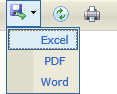
| 3 | Choose a format for the report. See the table Report file formats. |
| 4 | At the bottom of the page, click Open or Save. |
| 5 | Once you choose a format, the choices for saving or viewing the data will depend on the browser and the browser settings. |
| 1 | Generate a report for viewing. |
| 2 | On the Report toolbar, choose the Printer icon. |
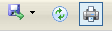
| 3 | In the Print dialog, choose an available printer. |
| 4 | Change any printer properties and then OK to print. |
| 1 | Generate a report for viewing. |
| 2 | On the Report toolbar, enter text for the search item in the text box next to Find. |

| 3 | Click Find. |
| 4 | Click Next to find the next occurrence of the search item. |
- To set up a report snapshot, see Capturing data for operational reports.
- To view a list of changes to the site, see Viewing the Audit Report or Viewing the Audit Log.