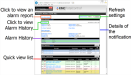Viewing alarms from the Web Portal
To view alarms or events in the Web Portal with an Internet browser, do the following:
| 1 | Log on to the TotalControl Web Portal. |
Quick View The Quick View list is a list of the most recent notifications from points and objects. The status is shown in the Ack column. The background color of each row indicates the type of notification.
- Red—Notification of an alarm condition in a BACnet controller.
- Green—Notification that an alarm condition in a BACnet controller has returned to normal.
- Yellow—Alarms that do not require acknowledgment.
- White—Notification of a BACnet event.
Alarm Details An expanded view of the details of the notification. To display the alarm details, click the link in the message column of either the Quick View list or the Alarm History list.
Alarm History A list of all notifications for the point or object selected from the Quick View list. Open the Alarm History list by clicking View History in Alarm Details.
Refresh settingsTotalControl periodically refreshes the data in the browser with data from the building services database.
- Click Refresh to immediately refresh the data on the screen with the data from the database.
- Choose a value from Refresh Every list to set the automatic refresh rate.