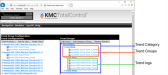Configuring trend logs in the Web Portal
Trend categories and groups can be configured in the Web Portal. Topics in this section cover the configuration procedures for trends in the Web Portal.
Trend Categories, Groups, and logs
 Adding trend logs to a Trend Group
Adding trend logs to a Trend Group
|
1
|
Log on to the TotalControl Web Portal. |
|
2
|
From Modules, choose Trend Configuration. |
|
3
|
Expand the list under Trend Configurations to locate and select the trend log. |
|
4
|
Under Trend Groups, select the group in which you want to place the trend. |
|
6
|
When Add Trend To Group opens at the top of the page, make any required changes to the display parameters. |
- Select the Use Custom Y Axis check box to modify the vertical axis in the trend viewer module.
- Select a color in Trend Color.
- If Use Custom Y Axis is selected, enter a minimum and maximum value for the Y axis.
- In Y Title, enter a name to display in the Web Portal.
|
7
|
Click Assign Trend to Group when finished. |
 Delete a category, group or trend log
Delete a category, group or trend log
|
1
|
Log on to the TotalControl Web Portal. |
|
2
|
From Modules, choose Trend Configuration. |
|
3
|
Expand the list under Trend Groups to locate and select the category, group, or trend for deletion. |
 Add a trend category
Add a trend category
|
1
|
Log on to the TotalControl Web Portal. |
|
2
|
From Modules, choose Trend Configuration. |
|
3
|
Click on any area under Trend Groups to clear any selection of groups or categories. |
|
4
|
Click Add Category or Group. |
|
5
|
When Add Category opens at the top of the page, enter the name for the new category. |
|
6
|
Click Submit when finished. |
 Add a Trend Group
Add a Trend Group
|
1
|
Log on to the TotalControl Web Portal. |
|
2
|
From Modules, choose Trend Configuration. |
|
3
|
Expand the list under Trend Groups to locate the category in which you want to place the new group. |
|
5
|
Under Trend Groups, click Add Category or Group. |
|
6
|
When Add Group opens at the top of the page, enter the name for the new group. |
|
7
|
Click Submit when finished. |
 Edit a trend
Edit a trend
|
1
|
Log on to the TotalControl Web Portal. |
|
2
|
From Modules, choose Trend Configuration. |
|
3
|
Expand the list under Trend Groups to locate and select the trend log. |
- Select the Use Custom Y Axis check box to modify the vertical axis in the trend viewer module.
- If Use Custom Y Axis is selected, enter a minimum and maximum value for the Y axis.
- Select a color in Trend Color.
- In Y Title, enter a name to display in the Web Portal.
|
5
|
When Add Trend To Group opens at the top of the page, make any required changes to the display parameters. |
|
6
|
Click Update Trend when finished. |