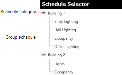Editing KMD schedules
The following topics cover changing KMD schedules from the Web Portal.
- Changing Weekly schedules.
- Changing Annual schedules.
To edit a KMD schedule, do the following:
| 1 | Log on to the TotalControl web site. |
| 2 | From Modules, choose Schedule Viewer. |
| 3 | Click |
| 4 | Click the schedule name. The page changes to the weekly schedule view. |
KMD weekly schedule in Schedule Viewer
Group schedules shown in the Schedule Selector list
Weekly schedules
Weekly schedules control recurring daily events. Authorized operators can change the master weekly schedule in the Web Portal.
Note: Only the time values under Monday-Sunday, Override1, and Override2 can be changed from the Web Portal. All other values are for information only.
Rules for entering weekly schedules.
- Times are entered in in an hour:minute format. Use either the 12-hour or 24-hour clock format. When using the 12-hour clock, add either AM or PM to the end of the value.
- Times are displayed in 12-hour clock format.
- When more than one On and Off time is entered per day, times must be entered in ascending order.
- Enter 00:01 (1 minute after midnight) to designate midnight.
- Do not leave empty days. If the On or Off state is to continue from a previous day, enter 00:01 in the first On or Off row for that day.
- Override 1 and Override 2 schedule times are used when the value of Override 1 or Override 2 becomes True(1) or On.
To change a weekly schedule in a KMD controller, do the following:
| 1 | Locate and open the schedule in the Schedule Selector list. |
| 2 | Make the changes observing the following rules. |
- To clear the schedule, click Erase.
- To reload the schedule from the controller, click Refresh.
| 3 | When changes are complete, click Save. |
Annual schedules
Annual schedules designate special days during a year such as holidays or days a building is not occupied. Typically, an annual schedule controls the override days in weekly schedules.
Note: Only the date can be changed in the Annual schedule. All other values are for information only.
To change an annual schedule in a KMD controller, do the following:
| 1 | Locate and open the schedule in the Schedule Selector list. |
| 2 | Make the changes. |
- To set a date on the calendar, click the day. Active dates are highlighted. When the active day begins, the present value of the annual schedule will be Active (On).
- To set a day to inactive, click the day. If there is only one active day in the month, click a day on the monthly calendar that does not have a date.
- To clear the schedule, click Erase.
- To reload the schedule from the controller, click Refresh.
| 3 | When changes are complete, click Save. |